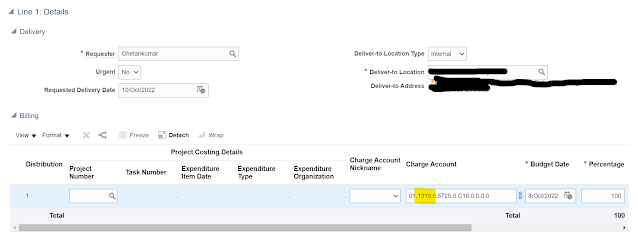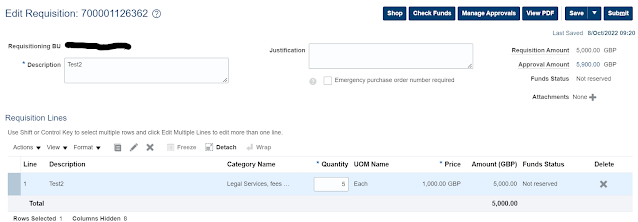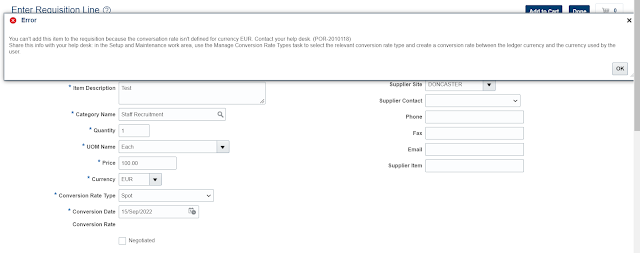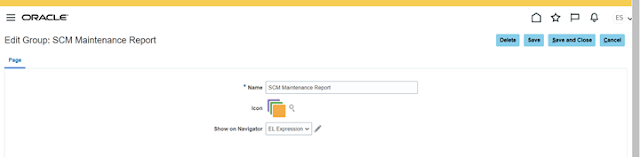Subject: How to Create Report Structure in Oracle Fusion.
Prerequisite: For creating structure first we need to enable sandbox with having tools "structure"
Step1: Create Sandbox with Tool Structure > Create and
Enter Sandbox
Step2: Navigate to Configuration > Structure
Step3: Create Group > Save and Close.

Name: SCM Maintenance Reports (It’s UI Tab Name)
Select Icon.
Show on Navigator: EL Expression
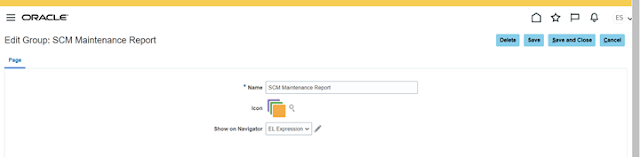
Step4: Select Group and then Click on Create Page.

Name: GDI WO Item Ordering Report
Group: SCM Maintenance Report
Link Type: Static URL
Destination:
(Note:
1. Copy the URL From the Report Level, Open the Report from Catalog > Settings > Share Report Link > Current Page
2. Yellow Highlighted part is for the dynamically pick the Application instance URL, )
Paste the below URL in the Destination field.
https://#{header["host"]}/analytics/saw.dll?bipublisherEntry&Action=open&itemType=.xdo&bipPath=%2FCustom%2FGDI%20Custom%20Reports%2FSCM%2FMaintenance%2FWork%20Order%2FReport%2FGDI%20WO%20Item%20Ordering%20Report.xdo&path=%2Fshared%2FCustom%2FGDI%20Custom%20Reports%2FSCM%2FMaintenance%2FWork%20Order%2FReport%2FGDI%20WO%20Item%20Ordering%20Report.xdo

Enter all the below information for the BIP Report. Save and
Close
Step5: Navigate to Home Page > SCM Maintenance Report Tab

We can able to access the newly registered reports from the
UI.